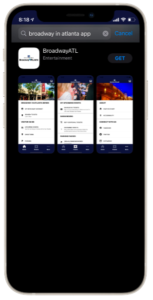Help
We’re here to help! Select one of the buttons below to get help with your desired topic.
What can we help you with? Search our FAQs or browse topics below.
Mobile Tickets
Back to HelpTransfer Tickets
You can easily transfer a mobile ticket to each each member of your party so they can enter at their convenience using their smartphone.
Once logged in to your account:
Step 1: Select Manage My Ticket(s) in the Tickets tab of the Broadway in Atlanta app or My Events from the menu in your phone’s browser, then tap the Transfer button.
Step 2: Check the box to select the event(s) you wish to transfer tickets for, and tap Next.
Step 3: Check the boxes to select the specific seats/tickets you’d like to transfer and tap Next.
Step 4: Add the name, email, and a personal message (optional) for the recipient and tap Transfer.
You’re all set! The recipient will have a period of time to claim their tickets. We will keep you and the recipient updated via email at every step including letting you know when they have successfully accepted them. If anything changes, you can easily cancel the transfer as long as the recipient hasn’t accepted yet, and the tickets will be put back into your account.
Yes. If they already have a Ticketmaster.com account or a Broadway in Atlanta account, they can use that same email address and password to log in to accept their tickets. If they don’t have either of those, they will need to create a new account.
Yes. You can cancel the transfer and reclaim the tickets as long as they haven’t already been accepted by the recipient. You can always see the status of all of your tickets including those you have transferred when viewing the event in your account.
Yes. You can cancel the transfer and reclaim the tickets as long as they haven’t already been accepted by the recipient. You can always see the status of all of your tickets including those you have transferred when viewing the event in your account.
Accessing Tickets
PDF tickets are not available to print from home. With mobile ticketing, your phone is your ticket. If you are having trouble accessing your mobile tickets, please call us at 1.800.278.4447 (Monday through Friday, 9am-5pm).
No. The barcode on the physical tickets is still valid for entry even if you access and view the mobile tickets for your show on your smartphone.
To ensure seamless entry, we highly recommend accessing your tickets and adding them to your phone’s mobile wallet before arriving to the theatre. We recommend adding only your next show to your phone, rather than adding all of your season shows at one time.
- In addition to the barcode which will be scanned at the door, your mobile ticket also has your seating information including your section, row and seat number. Be prepared to show your mobile ticket to the usher who will direct you to your seat.
- PRO TIP! Once scanned, consider taking a screenshot of your mobile ticket so you can always access your seat information even if your phone does not have a good connection inside the Fox Theatre.
If you are unable to access your tickets and it is after 5pm on show day or a weekend, please go to the Broadway window at the box office for assistance. At other times, please email AtlantaService@broadwayacrossamerica.com or call us at 1.800.278.4447 (Monday through Friday, 9am-5pm)
Tickets must be presented to the usher live from your account via your phone’s web browser or via your phone’s mobile wallet.
If your screen brightness is too low, the QR code may have difficulty being scanned. Increase the brightness of your display to improve scanning.
Yes; however, sending each person attending the show with you their individual ticket ahead of time will expedite your entry into the theatre.
Simply come to the box office, present your ID, and we will assist.
Connectivity may be intermittent at the theatre; we encourage you to access your tickets in advance and add them to your phone’s mobile wallet before arriving to the theatre.
The data associated with your tickets will be saved to your phone’s mobile wallet. Tickets already added to your mobile wallet do not need an internet connection to be accessed.
If for some reason you are not able to access your tickets when you arrive at the theatre, please visit the box office for help.
With a recent security update, the email address you use as your Apple ID or Google Account and your Broadway/Ticketmaster Account Manager login email address are talking to each other.
There could be two reasons you are not able to save a ticket/tickets to your digital Wallet. If the email address you use as your Apple ID or Google Account and your Broadway/Ticketmaster Account Manager do not match, or if you do not have a security passcode/biometric authentication set for your phone.
For tickets to display in your phone’s wallet, you will now be prompted to link your Broadway/Ticketmaster account and your Apple ID or Google Account. The first time you try to add a ticket to the wallet, you will be prompted to link/connect your (or the) Broadway/Ticketmaster Account you are signed into to the Apple ID or Google Account that is signed into on the device you’re using (usually your smartphone). Only one Apple ID/Google Account can be associated to a Broadway/Ticketmaster Account. Whatever the first Apple ID or Google Account email address becomes associated to the Broadway/Ticketmaster Account is what it will remain.
Taking that information above, if you have someone else that is attempting to log in to the same Broadway/Ticketmaster Account with their own device, while they can log in and view the tickets, when they attempt to add a ticket to Wallet, they will get an error because the Apple ID or Google Account on their device does not match the Apple ID or Google Account that is linked to the Broadway/Ticketmaster Account.
We currently have no way of seeing what Apple ID or Google Account is associated with someone’s Broadway/Ticketmaster Account, and once an Apple ID or Google Account and Broadway/Ticketmaster Account are linked we have no way to unlink them, which makes this challenging for us to troubleshoot.
If you do not have a security passcode or biometric authentication active on your phone, regardless of a matching ID, you will not be able to save a ticket/tickets to your digital Wallet.
There are two options currently:
- Opt to not download your tickets to your Wallet. You can still show the Usher your tickets from Account Manager in your phone’s browser or within the mobile app for entry, which would grant access the same way that a ticket in your Wallet would.
- Or, if you have someone else on the Broadway/Ticketmaster Account with a different Apple or Android device that must have their tickets added to their Wallet, we recommend transferring the ticket(s) from the original Broadway/Ticketmaster Account to the other person so they can have their own Broadway/Ticketmaster Account to associate their own Apple ID. You will need to do this for each show they will attend with you.
Mobile App
Step 1
We highly recommend you download the Broadway in Atlanta app from your phone’s app store to access your tickets. You can also access your tickets by logging in to your account in your phone’s browser.

TIP: We recommend allowing push notifications so we can send you critical updates about your performance.
Step 2
Tap the Tickets tab and then select Manage My Tickets (or from your phone’s web browser select My Events from the site’s menu) Ensure you are logged in to your Broadway in Atlanta account using your email address and password.
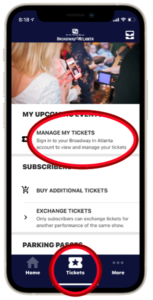
Step 3
Once you select an event, you will see all available tickets you can manage or view. Tap the show you are looking for.
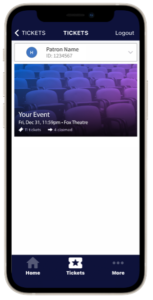
Step 4
Select View Barcode or add to your phone’s mobile wallet.
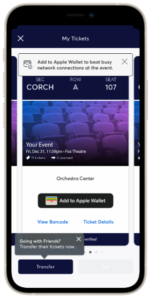
TIP: We recommend adding your ticket to your phone’s mobile wallet before you arrive to the theatre.
We want to provide the best patron experience possible. A digital or mobile ticket is the safest, most convenient and flexible way to manage tickets. Data shows that smartphone adoption among the arts and theatre community is on the rise. Digital ticketing provides:
- Quick and easy entry to the venue
- Instant access to all your tickets for the season
- The ability to manage tickets at any time
- Drastically reduced risk of lost, stolen, counterfeit or forgotten tickets
- The ability to skip the printer and save paper
A mobile ticket is a convenient and flexible way to receive and manage tickets. You’re probably already using your smartphone to attend movies or when you travel, so why not for a Broadway show? It’s our effort to make your Regions Bank Broadway in Atlanta experience the very best. Digital ticketing provides:
- Quick, easy, contactless entry to the venue using your mobile phone
- Instant access to all your tickets for the season
- The ability to manage, view, and transfer tickets at any time
- Reduced risk of lost, stolen, counterfeit or forgotten tickets
- The ability to skip the printer and save paper
For an added layer of ticket security, print at home tickets are disabled for Broadway in Atlanta events. Barcodes are only visible when logged in to your account on a mobile or smart device.
If you do not have access to a smartphone, please call our Broadway in Atlanta subscriber hotline at 800.278.4447 (M-F 10am-5pm) to request printed tickets. These can be picked up at once, or on a show by show basis at the Will Call window.
Your Broadway in Atlanta app includes an offline mode that helps to save tickets after you view them. Once the tickets have been added to your account, you will be able to access them regardless of internet connectivity. To ensure seamless entry, we highly recommend adding your tickets to your phone’s digital wallet before arriving at the show. If you have an iPhone, you can store your tickets in your Apple Wallet. If you’re an Android user, you can save your tickets to your phone through Google Play.
Yes! Our venue and app is PCI compliant, giving you the highest available security to ensure that your credit card and account password are all well-protected.